
A project defines in first instance the database connection to your application database and forms the starting point to create code for your application. The project definition and the database connection are needed to read table, view and column definitions.
In the toolbar you will find four buttons:

- New: begins input for a new project.
- Save: saves changes made to a project.
- Delete: deletes a project. ATTENTION: all table, view and columns definitions and settings will also be deleted!
- Connect / Test connection: connects to the database defined in the current project. You must be connected to import all table, view and column information. Once imported you also can work offline.
General Data
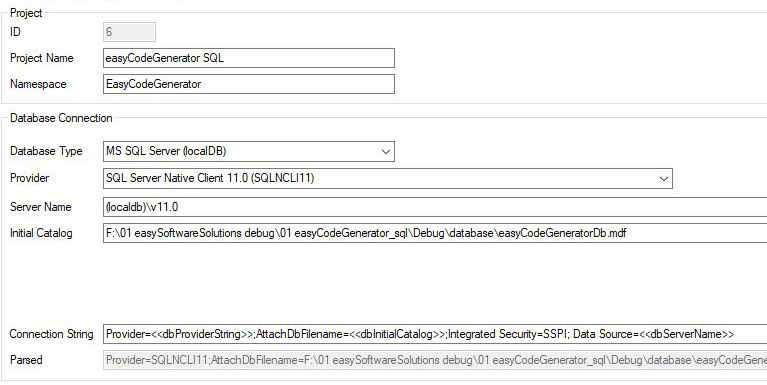
- ID: the ID is created automatically by the program and can not be changed.
- Project Name: enter the name of your project here. This name can be used as system variable in your templates.
- Namespace: enter the name of the namespace of your project. This name can be used as system variabel in your templates.
- Database Type: select the type of database your want to connect to. Depending on the make, you will be able to enter additional connection data.
MS-Access

- Provider: choose the OLEDB provider for Access that is installed on your computer.
- Database File: select the Access database you want to use.
- User ID: enter the user id if you secured your database with a login
- Password: enter the password if you secured your database with a login
- Connection String: select the connection string you want to use or enter one manually.
- Parsed: displays the full connection string including all data entered above.
MS SQL-Server
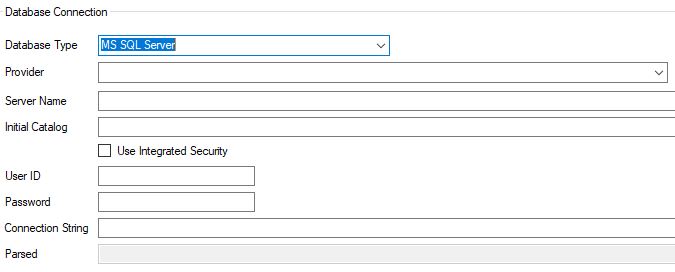
- Provider: choose the OLEDB provider for SQL-Server that is installed on your computer.
- Server Name: enter the address and name of your server.
- Initial Catalog: enter the name of your database you want to connect to.
- Use Integrated Security: if checked the login is done with the current windows user. If not checked then the User ID and Password are used to login.
- User ID: enter the user id to login
- Password: enter the password to login
- Connection String: select the connection string you want to use or enter one manually.
- Parsed: displays the full connection string including all data entered above.
SQL-Server Local DB

- Provider: choose the OLEDB provider for SQL-Server that is installed on your computer.
- Server Name: predefined with (LocalDB)\MSSQLLocalDB. If you use SQL Server Native Client 11.0 as provider you will have to change the server name to (LocalDB)\v11.0
- Initial Catalog: select or enter the full path pointing to your MDF File.
- Connection String: select the connection string you want to use or enter one manually.
- Parsed: displays the full connection string including all data entered above.
Save an Test your Connection
After entering all the project data, first save your changes and then test your connection.
